Broadcast Emails
Broadcast emails allow you to send one-time messages to your subscribers. This comprehensive guide covers creating, testing, scheduling, sending, and analyzing broadcast emails in Broadcast.
Broadcasts are organized per Channel. You cannot send a broadcast to subscribers from another channel. If you are working with multiple channels, make certain that you are in the correct channel before you start creating a broadcast.
Overview of Broadcasts
The Broadcasts section shows all your email campaigns in a convenient table format, displaying the broadcast ID, name, recipient count, status, and creation date.
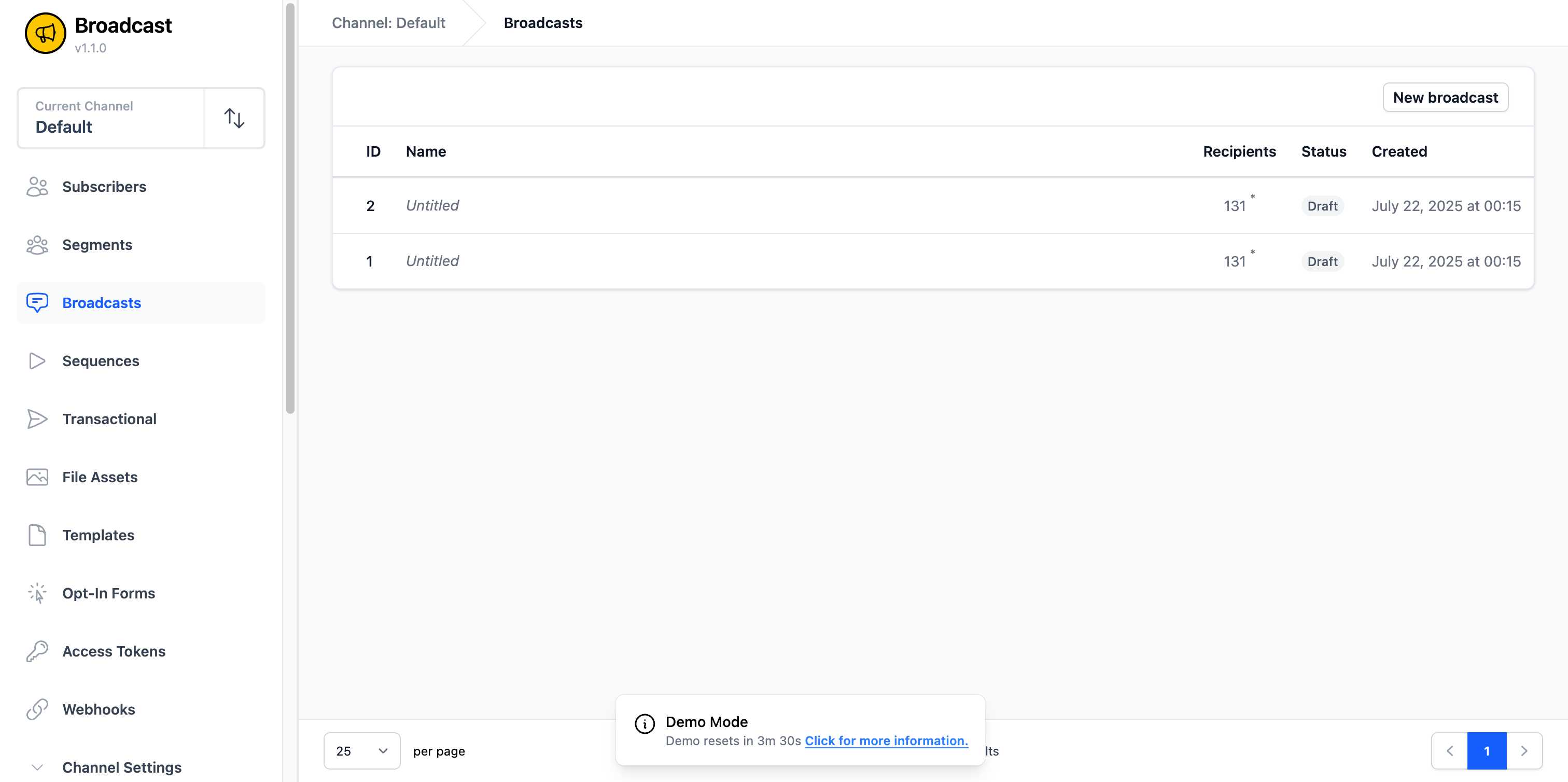
From this page, you can: - View all broadcasts for the current channel - Create new broadcasts - Monitor broadcast status (Draft, Scheduled, Sent, Failed) - Access individual broadcasts for editing or analytics
Creating a Broadcast
Step 1: Choose Content Format
To create a broadcast, click on Broadcasts in the left sidebar and then click on the New broadcast button. You’ll first be prompted to choose your content format:
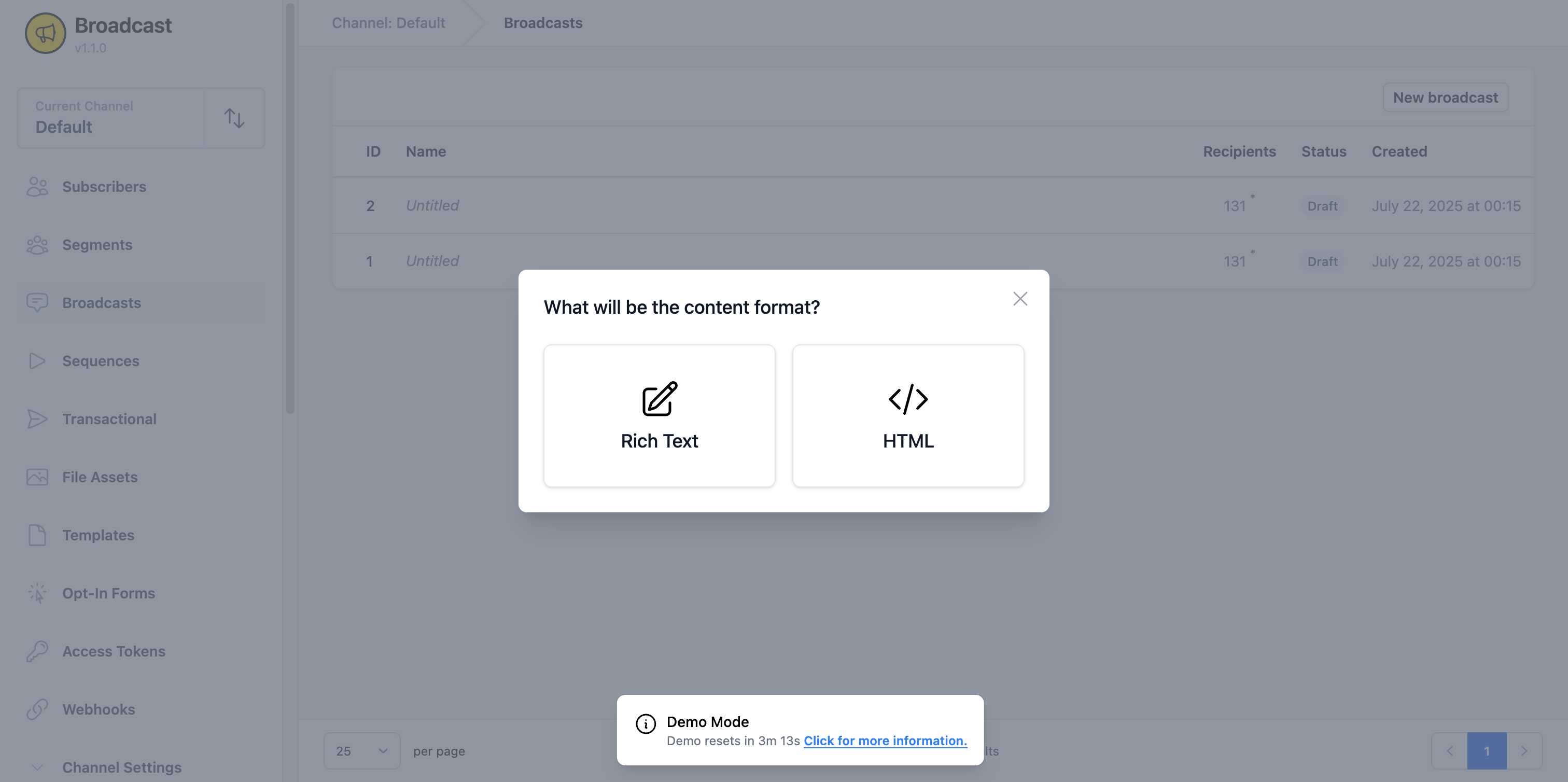
You can choose between: - Rich Text: A user-friendly visual editor with formatting tools - HTML: Direct HTML code editing for advanced users
Step 2: Configure Broadcast Details
Once you select your format, you’ll see the comprehensive broadcast creation form:
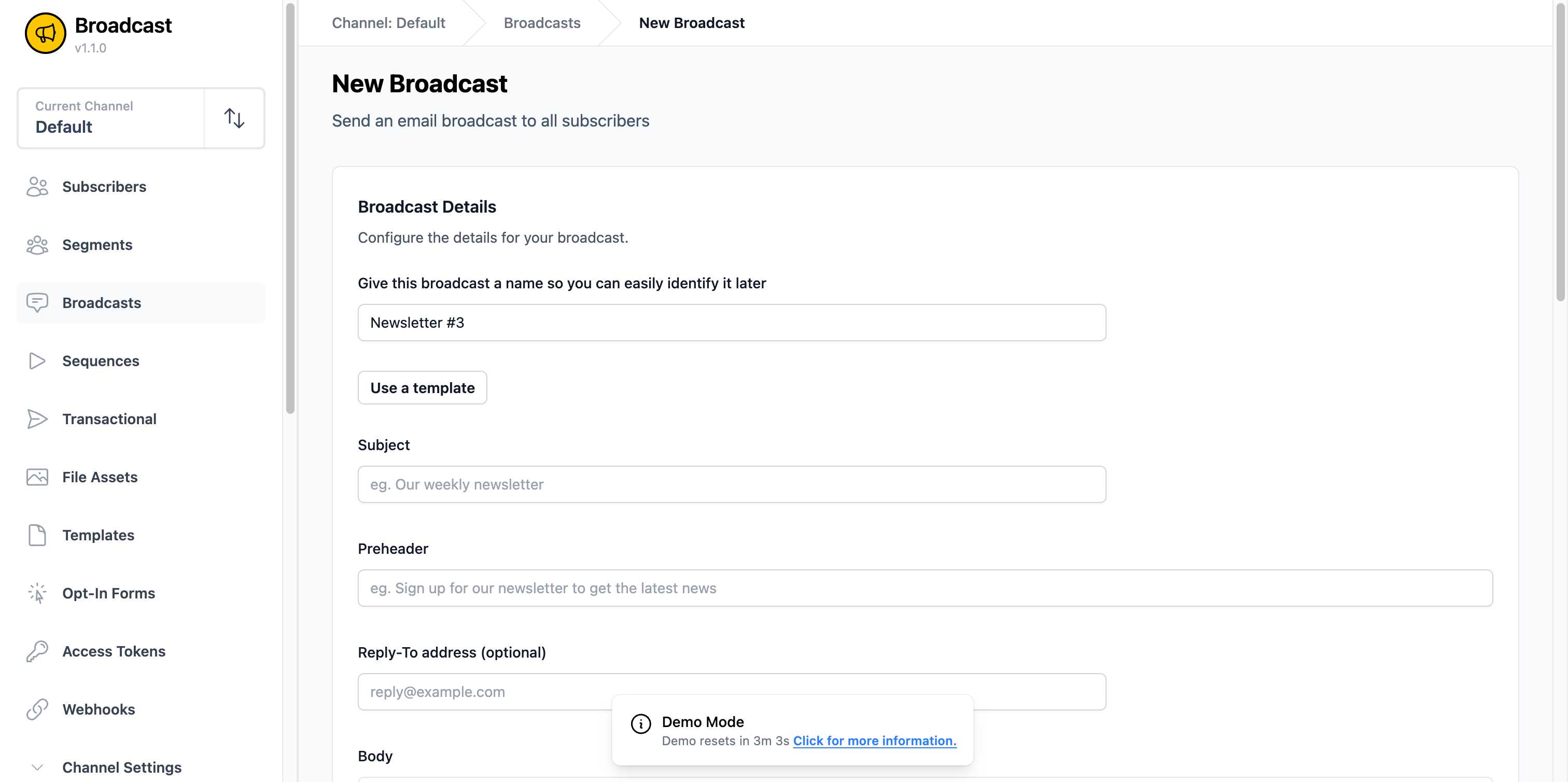
Basic Information
- Name: Give your broadcast a descriptive name for easy identification (e.g., “Newsletter #3”)
- Subject: The email subject line that recipients will see
- Preheader: Preview text shown in email clients alongside the subject line
- Reply-To: Optional custom reply address (defaults to sender email if not specified)
Email Content Editor
The rich text editor provides a full suite of formatting tools:
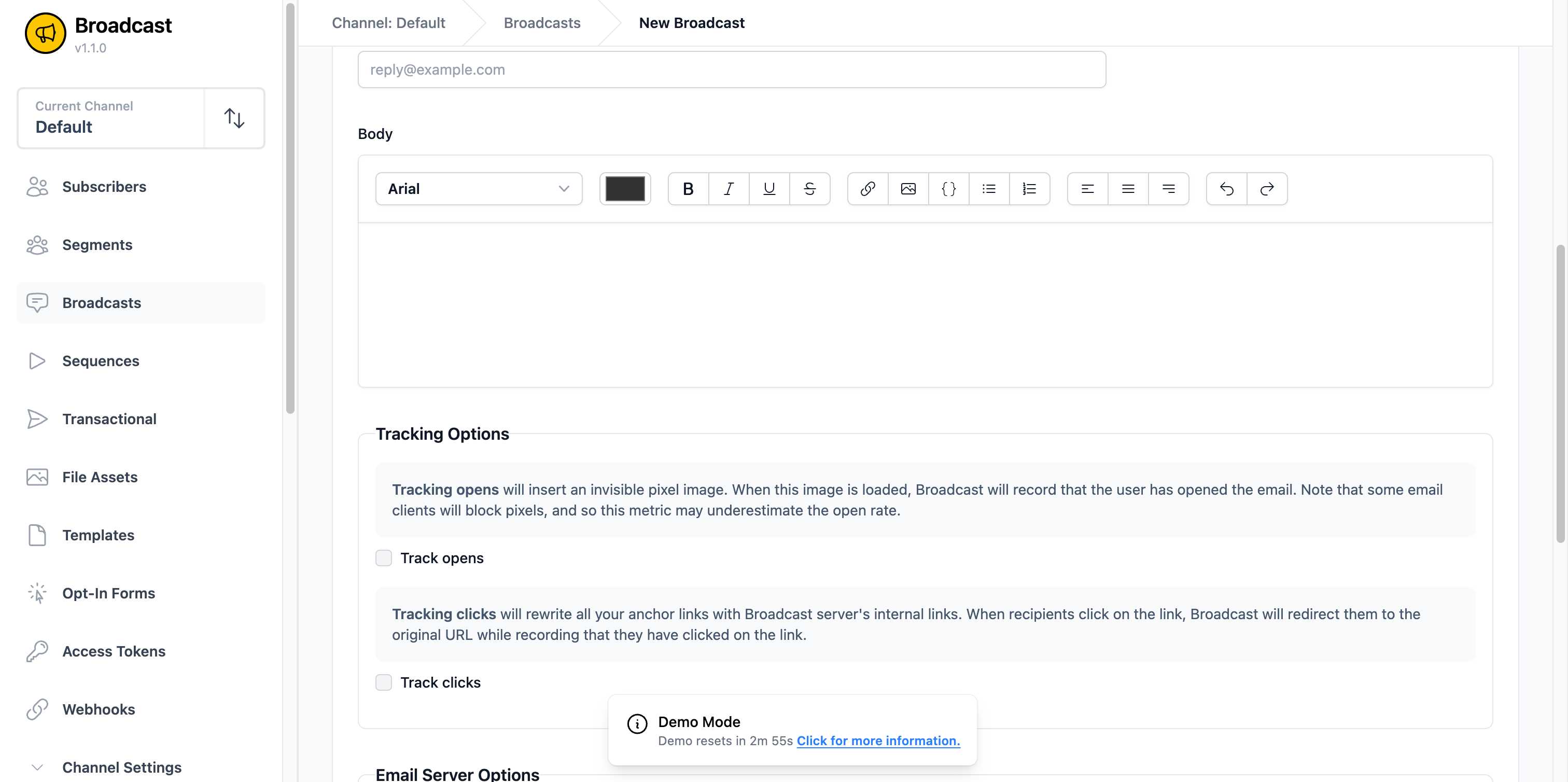
Editor Features: - Font selection (Arial and other options) - Text formatting (bold, italic, underline, strikethrough) - Text alignment options - Lists (bulleted and numbered) - Links and images - Text color customization - Undo/redo functionality
Advanced Configuration Options
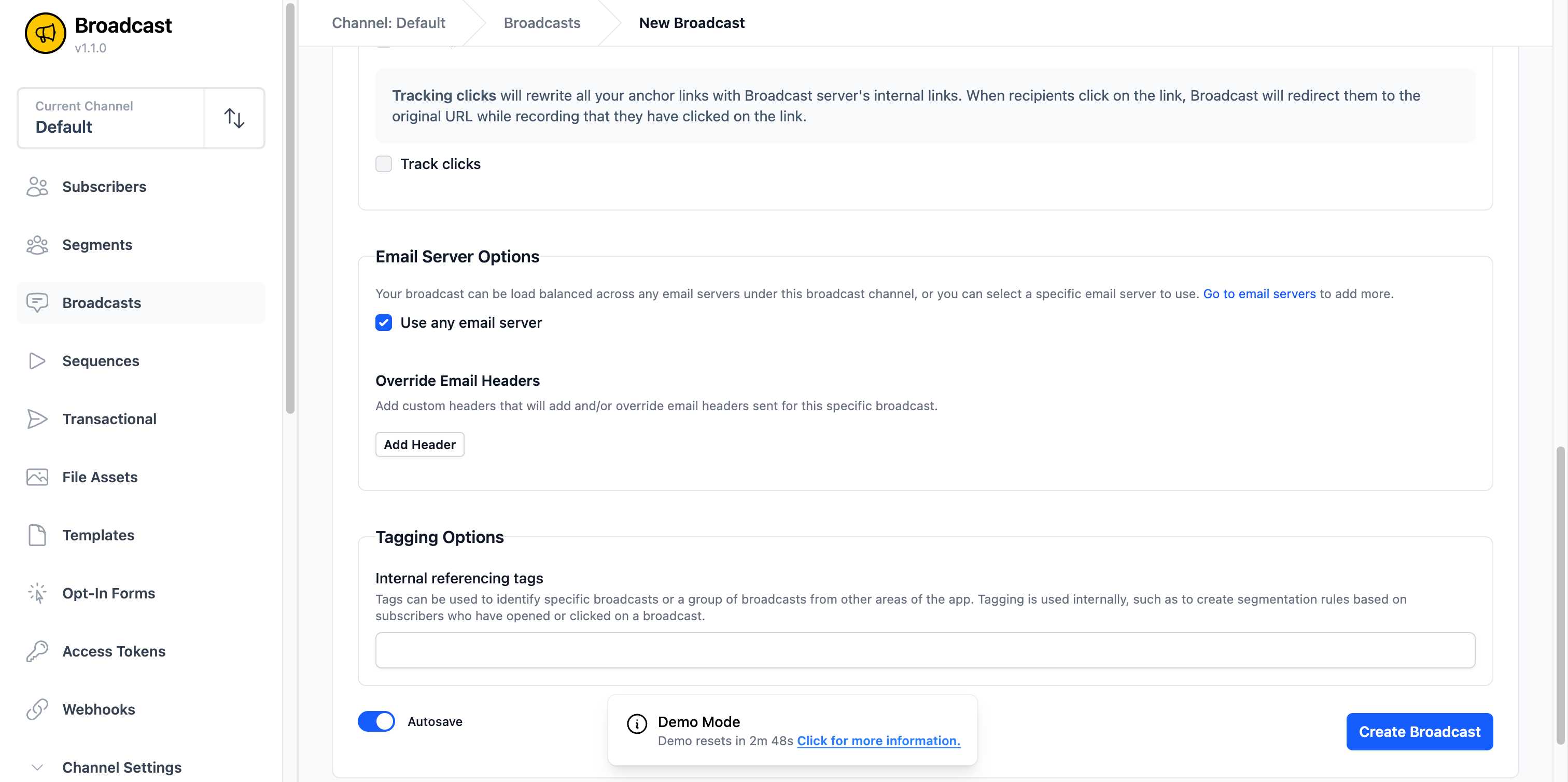
Tracking Options: - Track opens: Inserts an invisible pixel image to track when emails are opened (note: some email clients may block this) - Track clicks: Rewrites links to track click-through rates
Email Server Options: - Use any email server: Automatically load balances across available servers - Override Email Headers: Add custom headers for specific broadcast requirements
Tagging Options: - Internal referencing tags: Add tags to organize and segment broadcasts for analytics and targeting
Template Integration
You can use pre-built templates by clicking Use a template to speed up content creation and maintain consistent branding.
Autosave Feature
The editor automatically saves your progress as you work, preventing data loss. You can toggle this feature on or off as needed.
Step 3: Create Your Broadcast
Once you’ve configured all settings and added your content, click Create Broadcast. The broadcast will be saved as a draft, ready for testing and sending.
Testing a Broadcast
Before sending your broadcast to all subscribers, it’s crucial to test it first. After creating your broadcast, you’ll see the broadcast detail page:
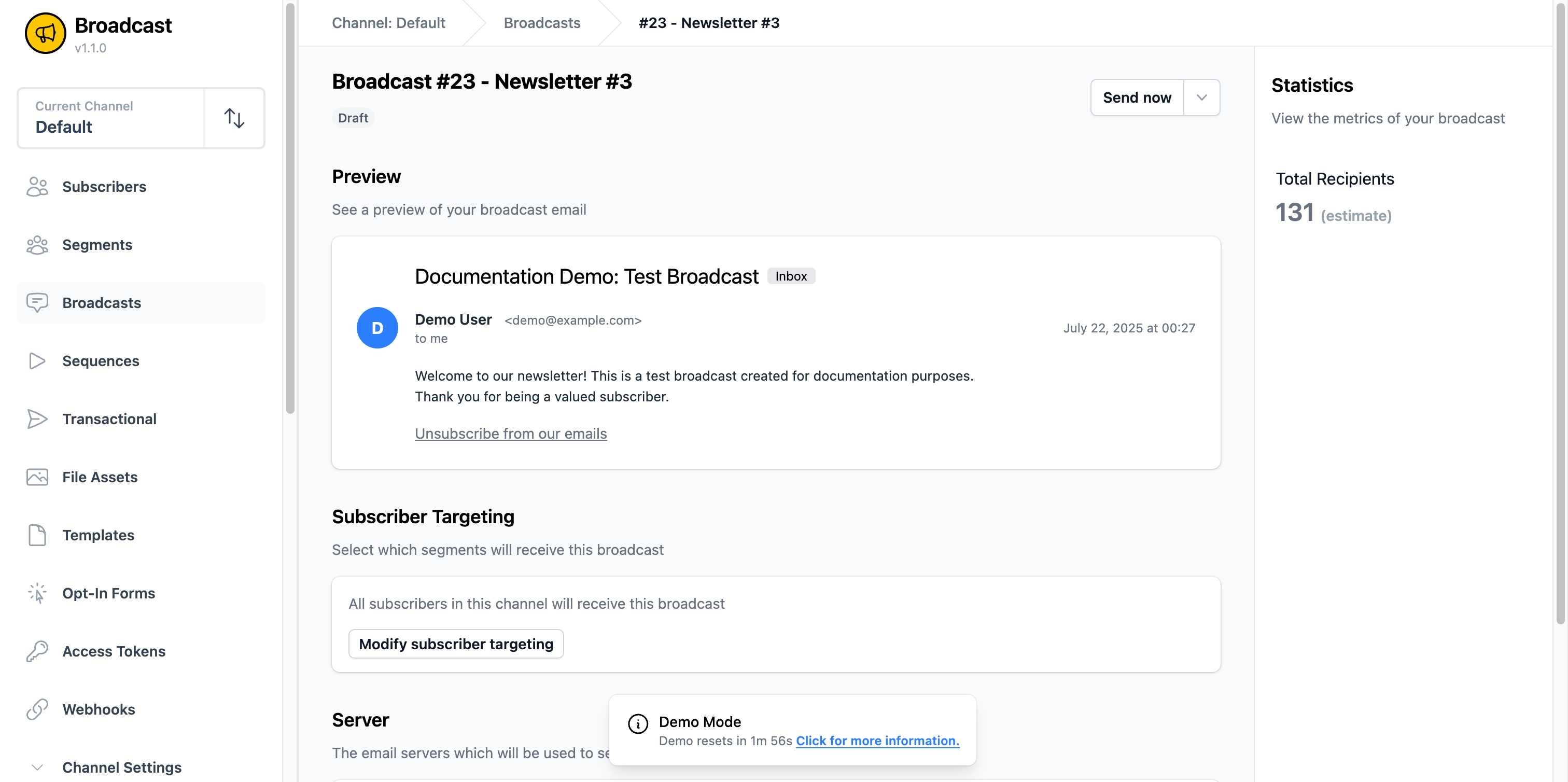
Accessing Test Options
Click the Open options dropdown next to the “Send now” button to reveal additional actions:
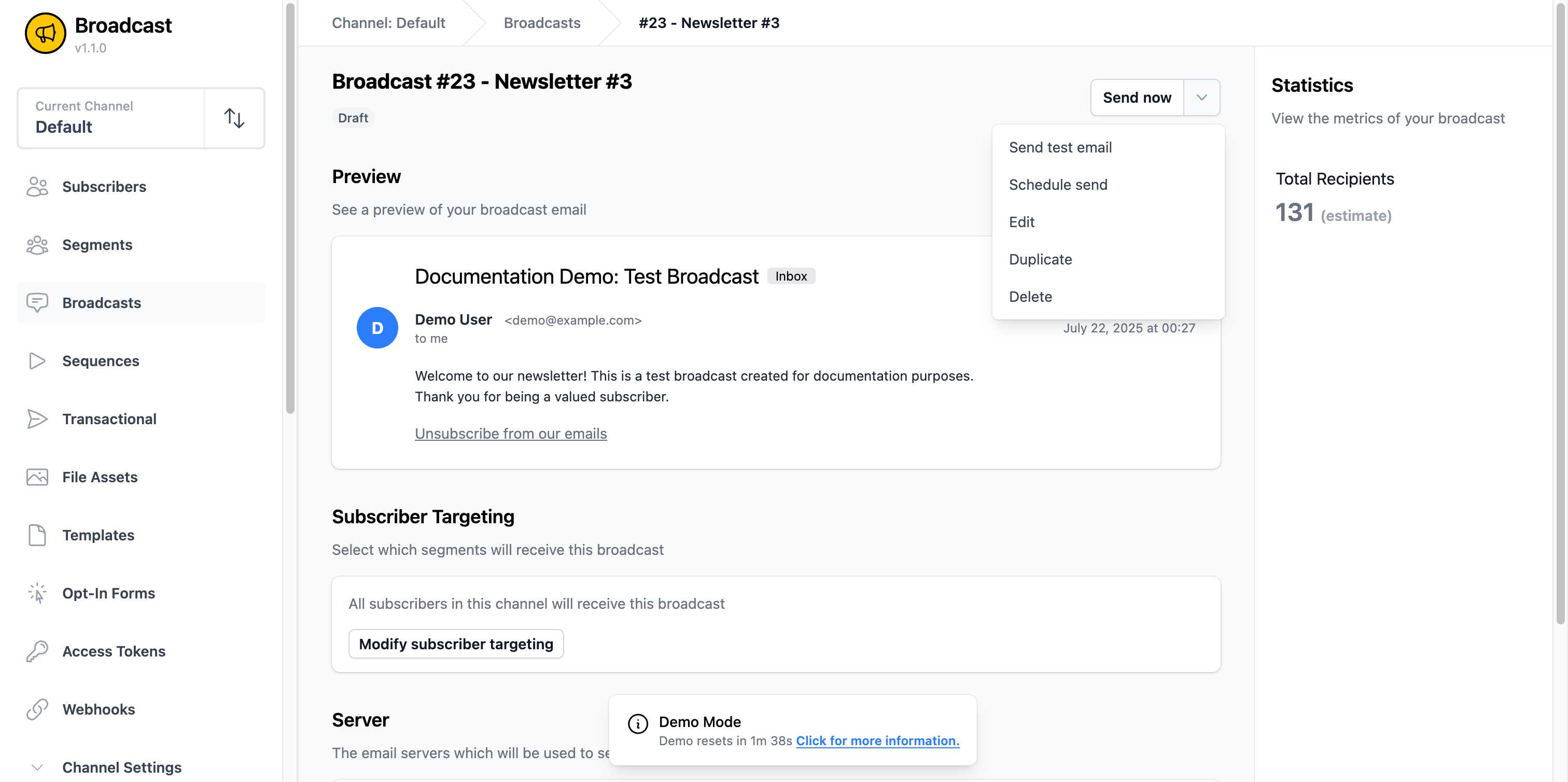
Sending a Test Email
Click Send test email to open the test email dialog:
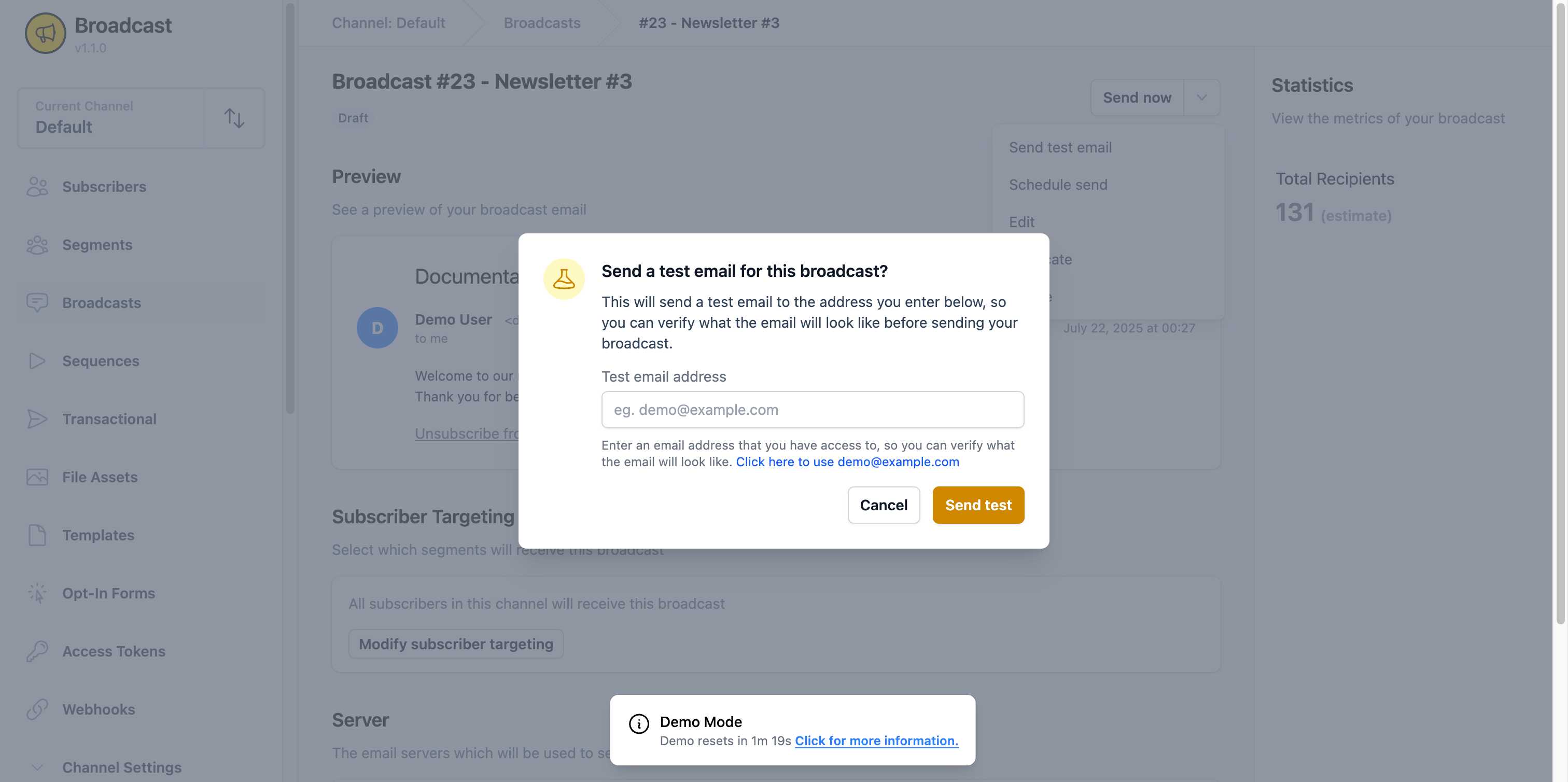
Test Email Process: 1. Enter an email address you have access to 2. Use the suggested demo address or enter your own 3. Click Send test to queue the test email 4. Check your inbox to verify the email appearance and formatting
Best Practices for Testing: - Test on multiple email clients (Gmail, Outlook, Apple Mail) - Verify all links work correctly - Check formatting on both desktop and mobile - Confirm personalization and dynamic content display properly - Test with different subscriber data if using custom fields
Email Preview and Statistics
The broadcast detail page provides a comprehensive preview of your email:
Preview Features: - Visual representation of how the email will appear in recipients’ inboxes - Sender information display - Subject line preview - Email content rendering - Unsubscribe link placement
Recipient Statistics: - Total Recipients: Shows estimated number of subscribers who will receive the broadcast - Real-time recipient count based on active subscribers in the channel
Managing Subscribers and Targeting
Subscriber Targeting Options
By default, broadcasts go to all active subscribers in the current channel. You can modify this by:
- Modify subscriber targeting: Create custom segments based on subscriber attributes
- Channel selection: Ensure you’re in the correct channel before creating broadcasts
- Subscriber status: Only active subscribers receive broadcasts (inactive and unsubscribed are excluded)
Server Configuration
The Server section shows which email servers will be used to send your broadcast: - Load balancing across multiple servers for better deliverability - Server status and configuration details - Support for transactionals, sequences, and broadcasts
Sending a Broadcast
Immediate Sending
Click the Send now button to immediately queue your broadcast for delivery. The system will: 1. Validate all broadcast settings 2. Queue emails for all targeted recipients 3. Begin sending through configured email servers 4. Provide real-time progress updates 5. Display completion status and statistics
Scheduled Sending
Use Schedule send from the options dropdown to: - Set a specific date and time for delivery - Schedule across different time zones - Plan campaigns in advance - Coordinate with other marketing activities
Broadcast Status Management
Broadcasts can have the following statuses: - Draft: Being created or edited, not yet sent - Scheduled: Queued for future sending - Sending: Currently being delivered - Sent: Successfully delivered to all recipients - Failed: Encountered errors during sending
Broadcast Analytics and Reporting
After sending a broadcast, detailed analytics become available:
Key Metrics
- Delivery Rate: Successfully delivered emails vs. total sent
- Open Rate: Percentage of recipients who opened the email
- Click Rate: Percentage who clicked links in the email
- Bounce Rate: Emails that couldn’t be delivered
- Unsubscribe Rate: Recipients who opted out after this broadcast
Individual Subscriber Activity
Track specific subscriber engagement: - Opens and open times - Link clicks and click timestamps - Device and location information (where available) - Engagement history across multiple broadcasts
Broadcast Management Features
Available Actions
From the broadcast options dropdown, you can:
- Edit: Modify draft broadcasts before sending
- Duplicate: Create a copy of an existing broadcast as a starting point
- Delete: Remove broadcasts you no longer need
- Schedule send: Plan future delivery
- Send test email: Verify appearance before sending
Best Practices for Broadcast Management
Organization: - Use descriptive names for easy identification - Apply consistent tagging for better organization - Archive old broadcasts to keep lists manageable
Content Quality: - Maintain consistent branding and voice - Optimize subject lines for higher open rates - Keep content relevant and valuable to subscribers - Test thoroughly before sending
Deliverability: - Monitor bounce and spam rates - Maintain clean subscriber lists - Follow email marketing best practices - Use proper sender authentication
Performance: - Track key metrics for each broadcast - A/B test subject lines and content - Analyze subscriber engagement patterns - Optimize sending times based on audience behavior
Troubleshooting Common Issues
Failed Broadcasts
- SMTP Errors: Check email server configuration
- Authentication Issues: Verify sender details and credentials
- Rate Limiting: Broadcasts may be throttled based on server settings
Low Engagement
- Subject Line: Test different approaches and personalization
- Send Time: Experiment with different days and times
- Content Quality: Ensure relevance and value to subscribers
- List Quality: Remove inactive subscribers regularly
Delivery Issues
- Bounce Management: Monitor and address high bounce rates
- Spam Filters: Follow best practices for content and formatting
- Reputation: Maintain good sending reputation through consistent practices
This comprehensive broadcast system empowers you to create, test, and send professional email campaigns while maintaining detailed analytics and subscriber engagement insights.