Channels
Channels in Broadcast, also known as a “list” in other email marketing software, is where you organize your subscribers. From within a channel, you can send three different types of emails:
- Broadcasts - Manual email campaigns sent to your subscribers
- Sequences - Automated email sequences (DRIP campaigns) that trigger based on subscriber actions
- Transactional emails - API-driven emails like password resets, order confirmations, etc.
Overview
Each channel in Broadcast operates as a completely isolated environment with its own: - Subscribers and subscriber data - Email servers and sending configuration - Broadcasts, sequences, and templates - Opt-in forms and suppression lists - Analytics and reporting
This isolation allows you to maintain separate audiences for different business units, brands, or customer segments while using a single Broadcast installation.
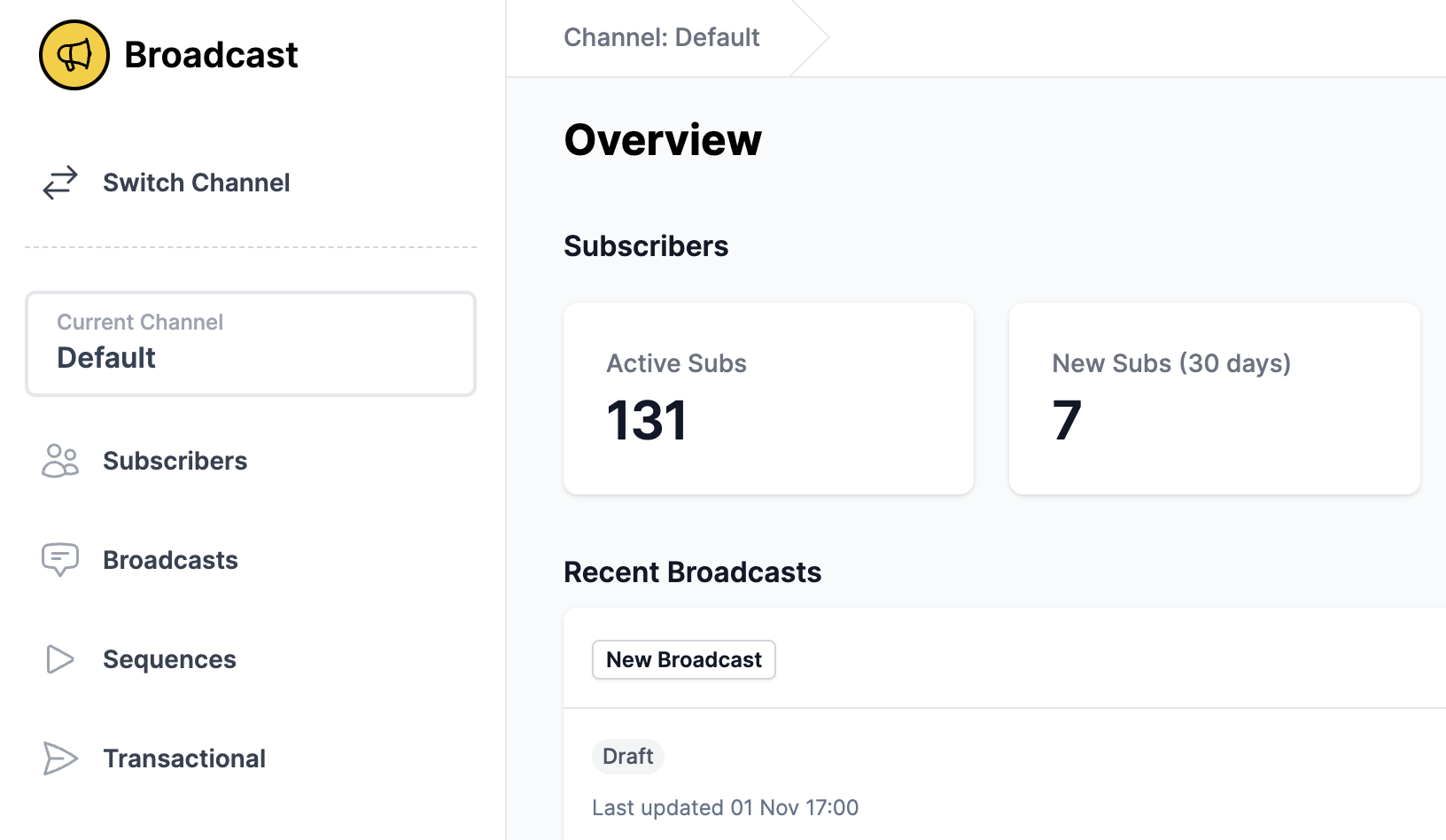
Creating a Channel
By default, your installation requires you to have at least one channel. You can create multiple channels to organize different parts of your business (eg. enterprise customers vs small-medium B2B customers), or different projects altogether.
How to Create a New Channel
- In the sidebar, click on the switch channel icon (↕️ arrow icon) next to “Current Channel Default”
- On the Switch Channel page, click “create a new one”
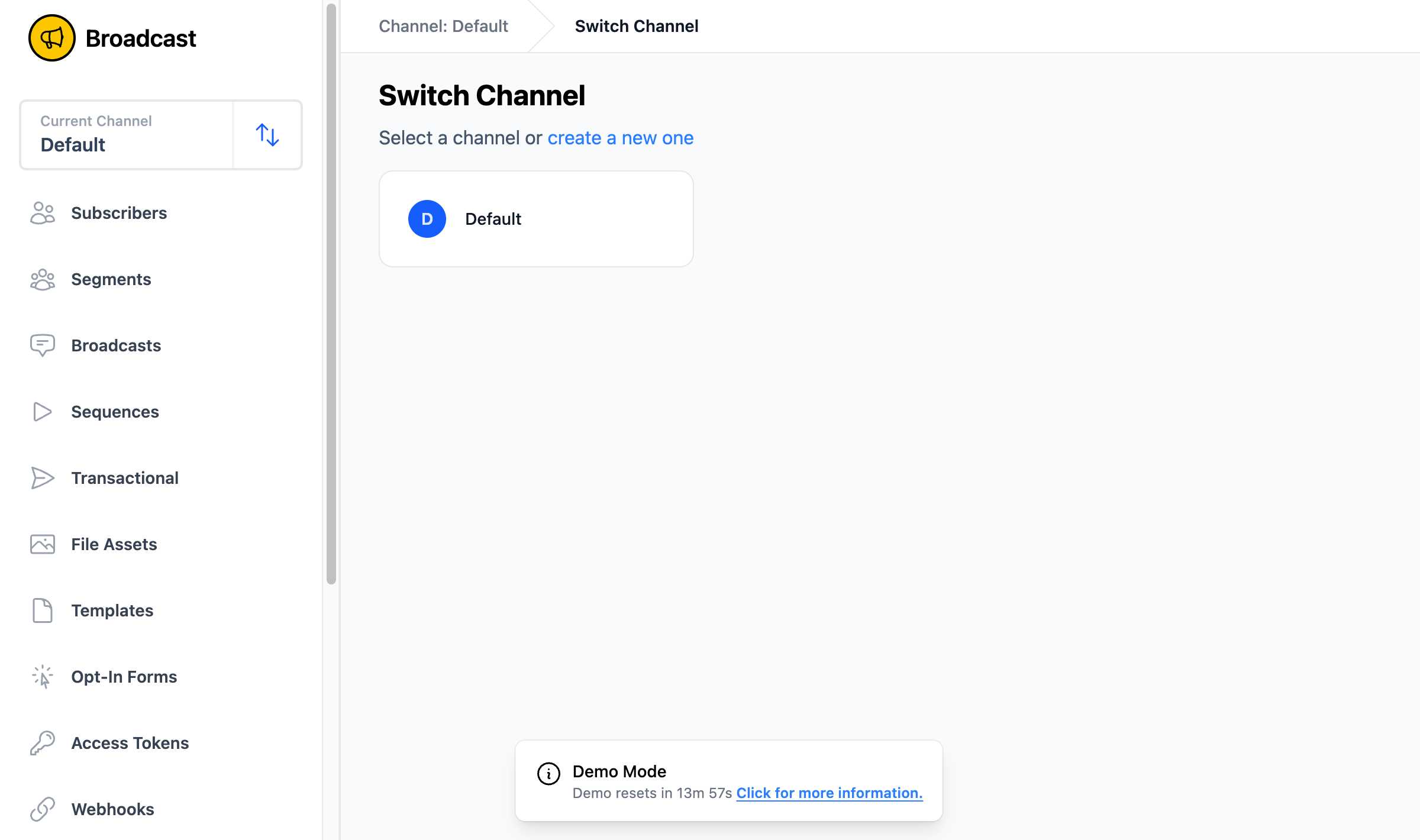
- Enter a descriptive name for your channel in the text field (placeholder shows “eg. Website leads”)
- Click the “Create channel” button
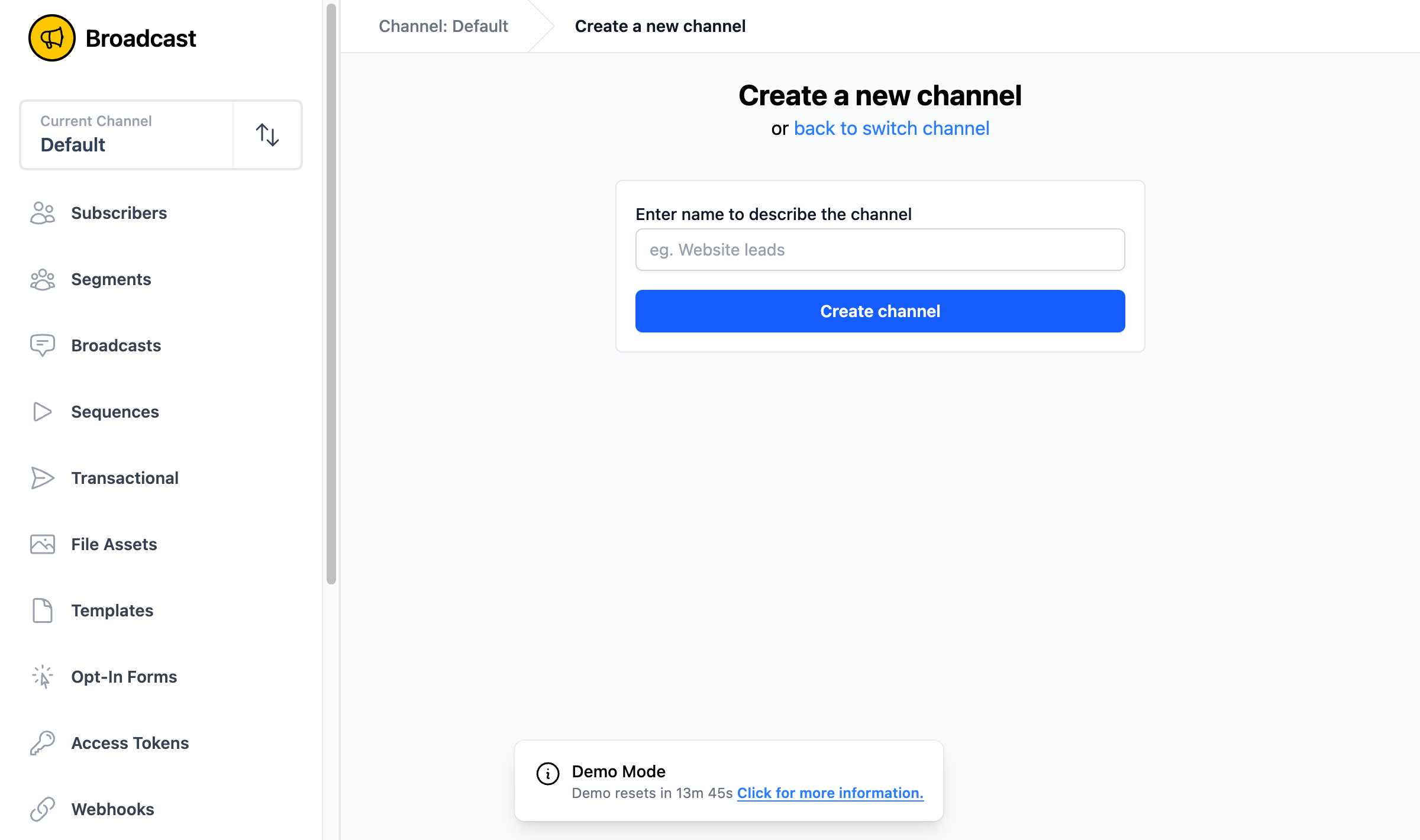
Switching Channels
To switch between channels:
- In the sidebar, click on the switch channel icon (↕️ arrow icon) next to “Current Channel Default”
- On the Switch Channel page, click on the channel you want to switch to
You can always check which channel you are currently working in by looking at the channel name in the sidebar under “Current Channel” and in the breadcrumb navigation at the top of the page.
Channel Isolation & Organization
All settings, subscribers, broadcasts, sequences, and transactional emails are channel-specific. This means that if you have a channel called “Enterprise”, all of the settings, subscribers, broadcasts, sequences, and transactional emails will only apply to the “Enterprise” channel.
This channel isolation allows you to: - Maintain separate subscriber lists for different audiences - Use different email servers and sending configurations per channel - Create channel-specific templates and branding - Track analytics separately for each channel - Configure different opt-in forms and suppression lists
Example Use Cases for Multiple Channels
- Business Segmentation: Separate channels for B2B vs B2C customers
- Brand Separation: Different channels for each brand or product line
- Geographic Regions: Separate channels for different countries or regions
- Customer Types: Enterprise customers vs small business vs individual consumers
- Content Types: Newsletter vs promotional emails vs product updates
Channel Deactivation
To preserve your data, you cannot permanently delete a channel. However, you can deactivate a channel when you no longer need it.
How to Deactivate a Channel
- In the sidebar, click “Channel Settings” to expand the submenu
- Click “General” from the Channel Settings submenu
- Scroll down to the “Channel Deactivation” section
- Read the information about what happens when a channel is deactivated
- Click the “Deactivate Channel” button (located at the bottom of the section)
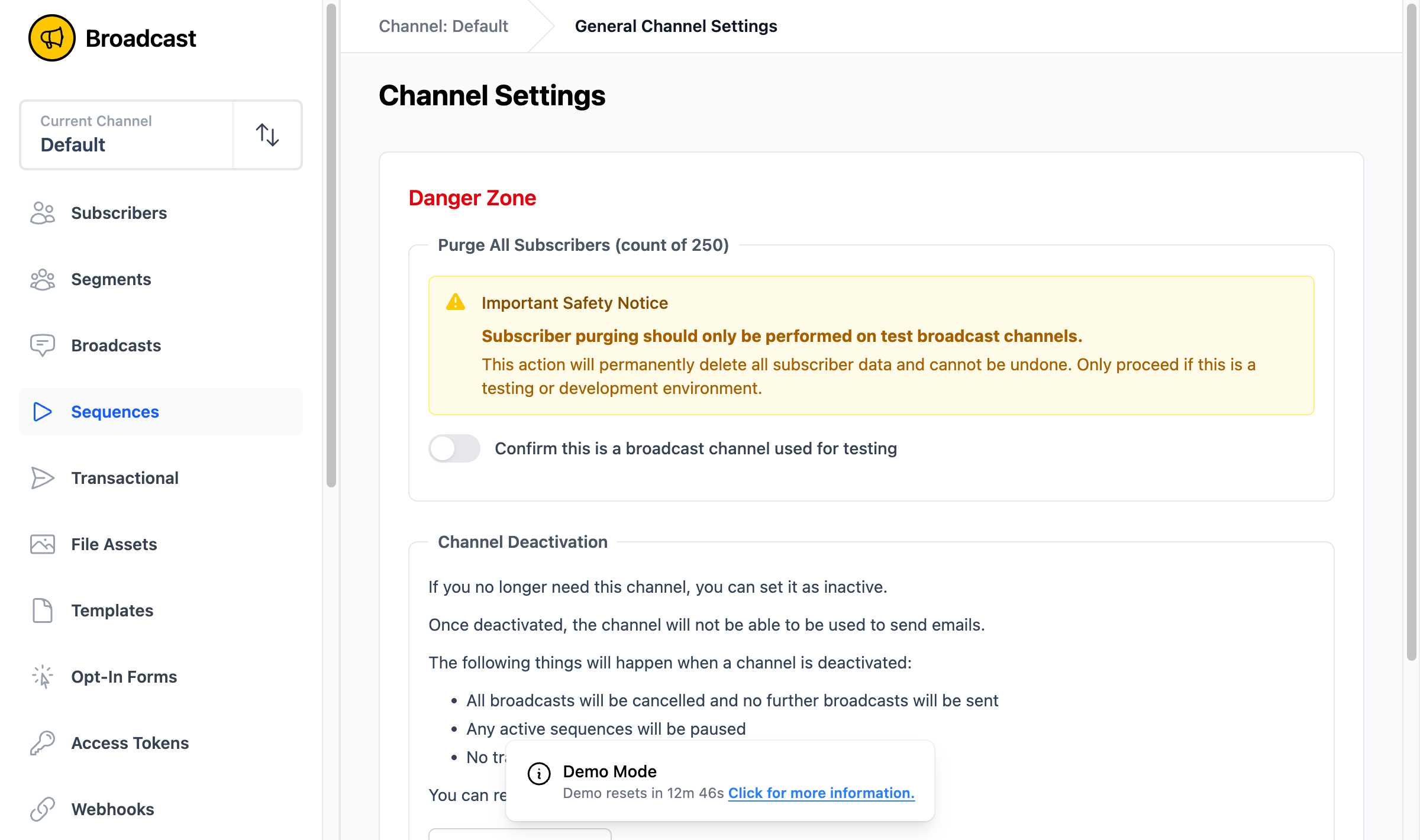
What Happens When a Channel is Deactivated
When you deactivate a channel: - All scheduled broadcasts will be cancelled - Any active sequences will be paused - No transactional emails will be sent - The channel becomes inactive and cannot send any emails
Important: You can reactivate a channel at any time to restore its functionality.
Email Servers
Each channel requires at least one email server to send emails. You can configure multiple email servers within the same channel, and Broadcast will automatically load balance between them when sending broadcasts, transactional emails, and sequences.
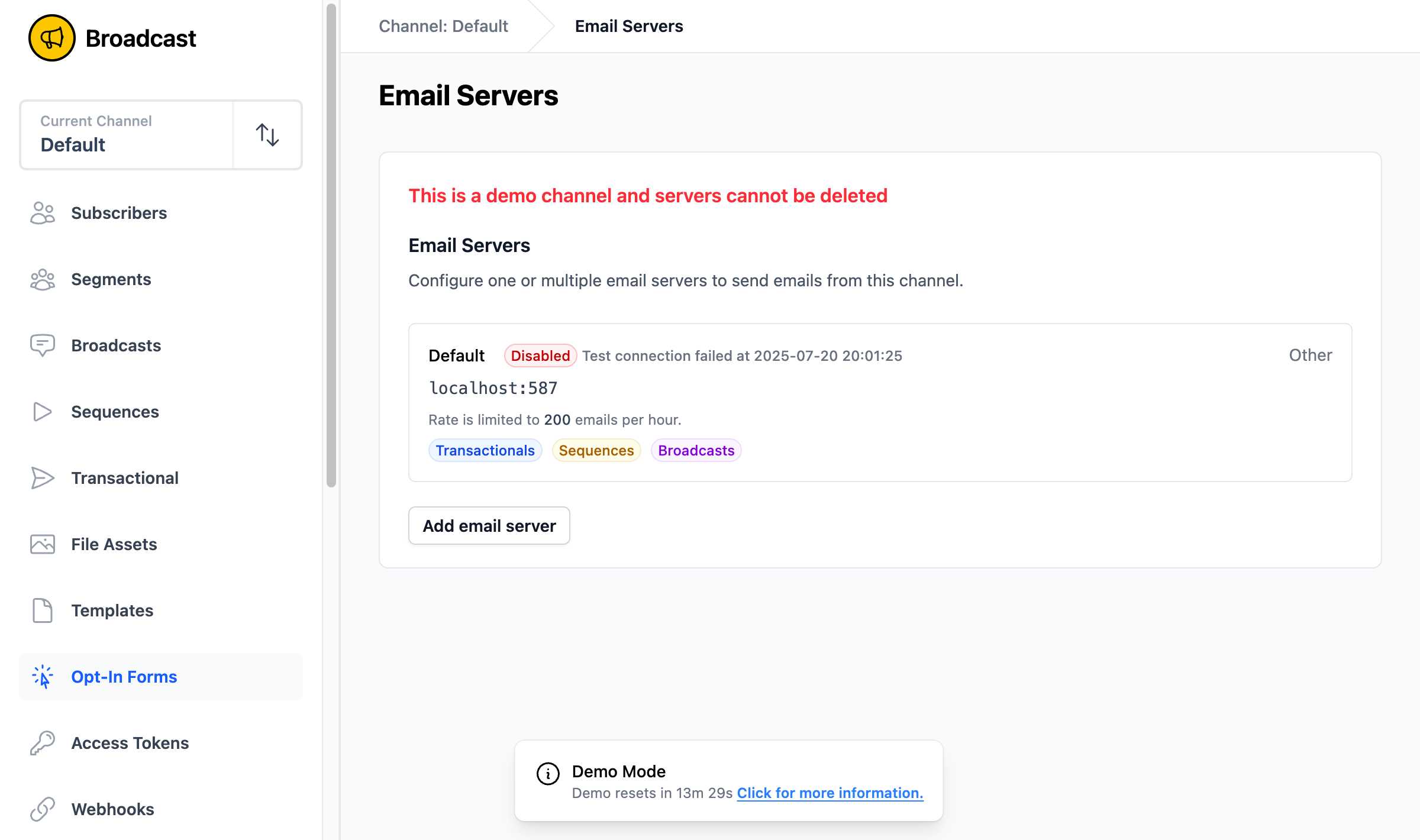
Managing Email Servers
To manage your email servers:
- In the sidebar, click “Channel Settings” to expand the submenu
- Click “Email Servers” from the Channel Settings submenu
- View your existing servers with their status, configuration, and rate limits
- Click the “Add email server” button to configure a new server
Adding an Email Server
When you click “Add email server”, a configuration form will open with the following options:
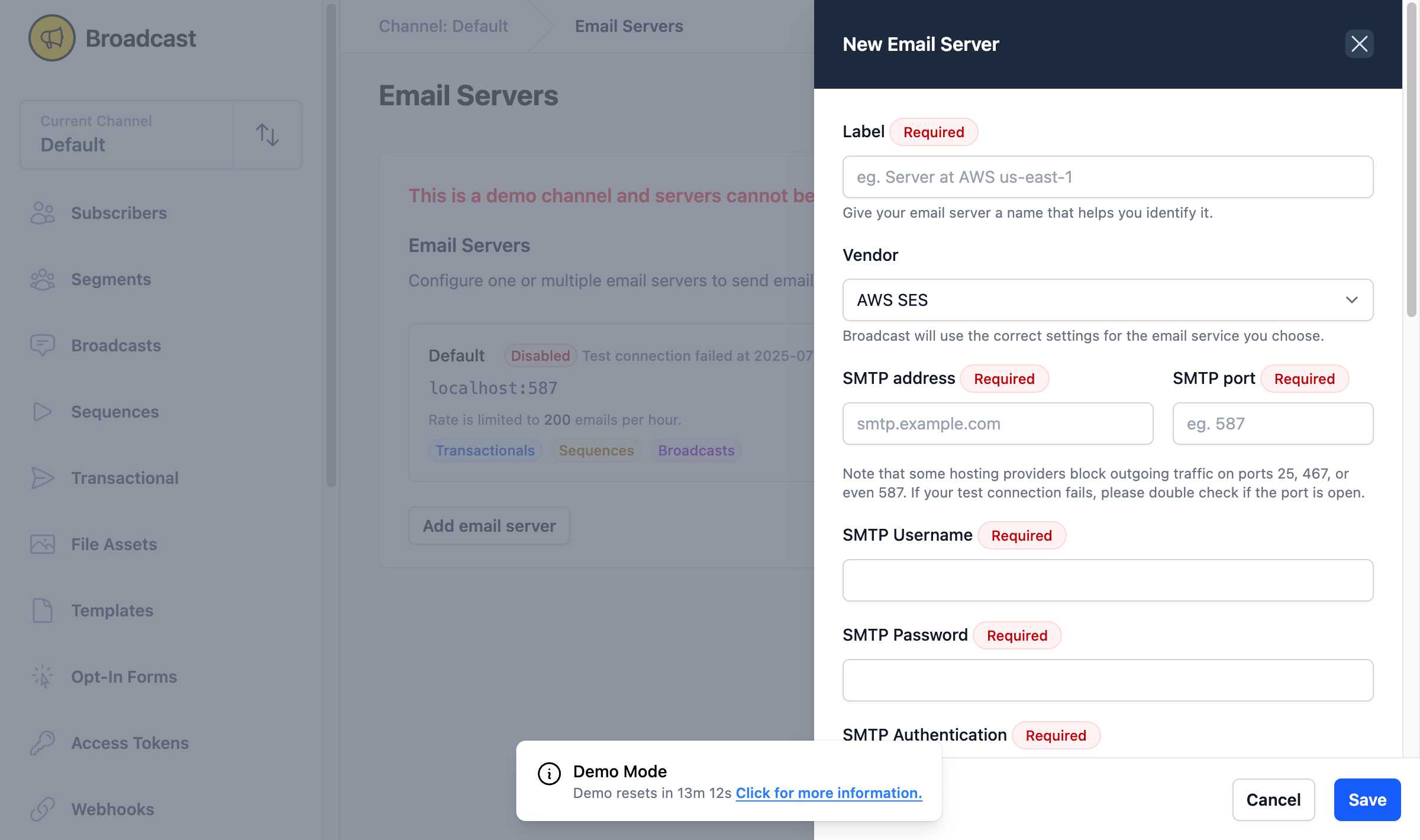
Basic Configuration
- Label (Required): A friendly name to identify the server (e.g., “AWS SES Production”, “Postmark Newsletter”)
- Vendor: Select from supported email service providers:
- AWS SES
- SendGrid
- Postmark
- Mailgun
- Inboxroad
- Resend
- Other (for custom SMTP servers)
SMTP Connection Details
- SMTP Address (Required): The SMTP server hostname
- SMTP Port (Required): Usually 587, 465, or 25
- SMTP Username (Required): Your SMTP username/access key
- SMTP Password (Required): Your SMTP password/secret key
- SMTP Authentication (Required): Choose from Plain, Login, or CRAM-MD5
Important: Some hosting providers block outgoing traffic on common email ports (25, 467, 587). If your test connection fails, verify that the port is open on your server.
Advanced Configuration
Custom Headers
Add custom headers to all emails sent through this server. This is useful for: - Custom tracking headers - Organization-specific metadata - Integration with third-party analytics tools
Email Types
Control which types of emails are sent using this server. This powerful feature helps maintain deliverability and IP/domain reputation:
- Broadcasts - Manual email campaigns
- Transactional emails - API-triggered emails (password resets, receipts, etc.)
- Automated sequences - DRIP-style email sequences
Pro Tip: Use high-reputation servers for critical transactional emails and separate servers for bulk marketing campaigns.
Custom Unsubscribe Settings
Configure unsubscribe behavior for this server:
- Include unsubscribe header: Adds
List-Unsubscribeemail header (recommended for deliverability) - Include unsubscribe link: Adds unsubscribe link to email footers
- Customize unsubscribe link: Override the channel’s default unsubscribe URL
Note: Some ESPs automatically include unsubscribe headers and links, which may override these settings. These settings only take effect if your channel has an email footer configured.
Availability
- Enable server to send emails: Toggle to temporarily disable the server without deleting its configuration
This is useful for: - Server maintenance periods - Troubleshooting deliverability issues - Gradually rolling out new server configurations
Email Server Status
Each email server displays important status information:
- Server Name: The label you assigned (e.g., “Default”)
- Connection Status: Shows “Disabled” or connection test results
- Server Details: SMTP address and port (e.g., “localhost:587”)
- Rate Limits: Displays configured limits (e.g., “Rate is limited to 200 emails per hour”)
- Email Types: Shows which types use this server (Transactionals, Sequences, Broadcasts)
- Vendor Type: Indicates the ESP category (e.g., “Other”)
Best Practices
- Test Connections: Always test your SMTP connection after configuration
- Monitor Performance: Keep an eye on delivery rates and bounce rates per server
- Separate by Purpose: Use different servers for transactional vs marketing emails
- Rate Limiting: Configure appropriate rate limits based on your ESP’s restrictions
- Backup Servers: Consider configuring multiple servers for redundancy